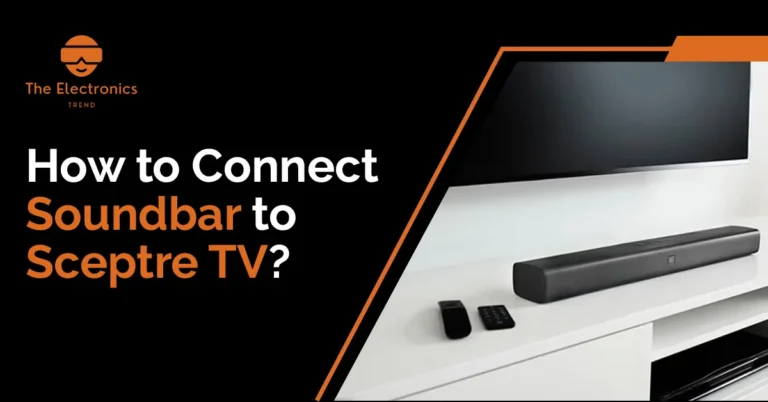How to Turn on Sony Soundbar Without remote?
If you’ve misplaced your Sony soundbar remote or just don’t have one, there is a basic way to turn it on without using the remote. To do this, you’ll need to use the buttons on the soundbar itself.
First, locate the power button on your soundbar. It will be a small circular button and should be easy to find.
Once you’ve found it, press and hold it down for about three seconds. You’ll know it’s been turned on when the power light turns from red to blue.
Now that your soundbar is on, you can use the volume buttons to adjust the volume level.
To change the audio input, press the input button until you find the one you want. Your soundbar should now be operational without using the remote control.
Ways To Turn on Sony Soundbar Without Remote
Here are some ways you can use keep reading
1. Turn on Sony Soundbar Using the Power Button
Do you own a Sony soundbar but don’t have the remote? Or maybe the remote is just lost or broken. In either case, you can still turn on the soundbar using the power button.
- First, make sure that the soundbar is turned off by pressing the power button on the front of the unit.
- Next, locate the power cord and plug it into an outlet.
- Finally, press and hold down the power button on the soundbar for about three seconds until you hear a beep.
- The soundbar will turn on and you can use the volume buttons to adjust the volume level.
2. Turn on Sony Soundbar Using the Voice Search Feature?
If you’ve misplaced your soundbar remote or just don’t want to bother getting up, you can use Sony’s voice search feature to turn on the soundbar.
This feature is available on certain Sony models and allows you to control the soundbar using your voice. To use this feature,
- First make sure your soundbar is turned on and connected to your TV.
- Then, press the “voice search” button on your TV remote.
- You can then say “turn on my soundbar” or any other command related to the soundbar’s functions.
3. Turn on Sony Soundbar Using the Google Home App
If you’ve lost your Sony soundbar remote or just don’t have it on hand, don’t worry – you can still turn on the soundbar using the Google Home app.
The first thing you’ll need to do is make sure that your phone and soundbar are both connected to the same Wi-Fi network.
Once they’re connected, open the Google Home app and click on the Devices icon in the top right corner. You should see your soundbar listed under “Audio devices.”
To turn on the soundbar, simply click on the power button next to its name. You can also use the app to control basic functions like volume and playback. If you want to change settings like bass or treble, you’ll need to use the Sony remote.
4. Use a Universal Remote to Control the Soundbar
When it comes to home entertainment, a quality soundbar can make all the difference. But what if you want to control the soundbar from across the room? Or even from another room in your house? With a universal remote, you can easily do just that. Here’s how:
First, make sure that both your soundbar and your universal remote are set up for infrared (IR) control.
Most soundbars have an IR blaster built in, which allows them to be controlled by a remote. If your soundbar doesn’t have an IR blaster, you can still use a universal remote by adding an IR receiver to it.
Once you’ve confirmed that your devices are compatible with IR control, find the code for your soundbar in the user manual or online. Then, program the code into your universal remote.
5. Enable the Automatic Power On Off Feature for the Soundbar?
The soundbar is a great addition to any home theater system, but it can be a little annoying to have to reach over and turn it on every time you want to use it.
Luckily, there is a way to enable the automatic power on/off feature for the soundbar. This will allow the soundbar to turn on and off automatically whenever you turn on or turn off your TV. Here’s how to do it:
- Connect the soundbar to your TV using an HDMI cable.
- Turn on your TV and soundbar.
- Press the “Menu” button on your TV remote control.
- Navigate to “System” or “Settings” and select it.
- Scroll down and select “Sound Bar.”
- Select “Auto Power Off.