How To Connect Samsung Soundbar To Vizio Tv
To connect your Samsung Soundbar to your Vizio TV, you can use either an HDMI cable or an optical cable. Simply plug one end of the cable into the corresponding port on the Soundbar and the other end into the TV’s HDMI or optical port, then select the correct input on your TV.
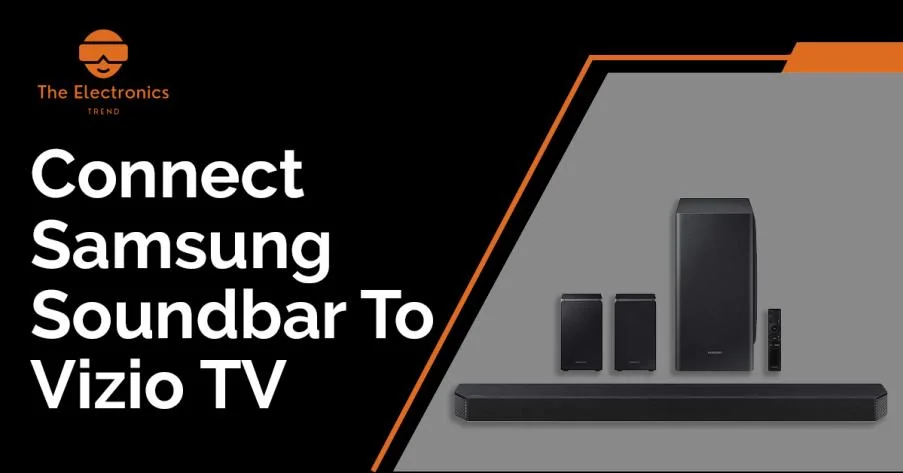
Connecting a soundbar to your TV can greatly enhance your viewing experience by improving the audio quality.
If you own a Samsung soundbar and a Vizio TV, you may be wondering how to connect the two devices.
While the process may seem daunting at first, it is actually quite straightforward and can be completed in just a few simple steps.
In this article, we will guide you through the process of connecting your Samsung soundbar to your Vizio TV, so that you can enjoy a more immersive and enjoyable audio experience.
Will a Samsung Soundbar Work with a Vizio TV?
Yes, it’s possible for a Samsung soundbar to work with a Vizio TV. However, it will depend on the specific models of both the soundbar and the TV and the connections available on both devices.
To connect the soundbar to the TV, you’ll need to refer to the manuals of both devices to identify the available ports and cables that can be used.
It’s usually a straightforward process that involves connecting a cable from the soundbar to the TV’s audio output port.
If you’re unsure about the compatibility or how to connect your Samsung soundbar to your Vizio TV, you can consult the user manual or contact the customer support for both devices for further assistance.
5 Methods To Connect Samsung Soundbar To Vizio TV
There are a few different methods you can use to connect a Samsung soundbar to a Vizio TV, depending on what inputs and outputs are available on both devices.
Here are a few options:
- HDMI ARC
- Optical cable
- Bluetooth
- Analog cables
- with Wi-Fi
1. Connect samsung soundbar to vizio tv Using HDMI ARC
To connect a Samsung soundbar to a Vizio TV using HDMI ARC, follow these steps:
Step 1: Check if both your Samsung soundbar and Vizio TV have HDMI ARC ports. Look for an HDMI port labeled “ARC” on both devices. If your devices do not have an HDMI ARC port, you can still connect them using an optical cable.
Step 2: Turn off both your Samsung soundbar and Vizio TV.
Step 3: Connect one end of an HDMI cable to the HDMI ARC port on your Samsung soundbar.
Step 4: Connect the other end of the HDMI cable to the HDMI ARC port on your Vizio TV.
Step 5: Turn on your Vizio TV and go to the settings menu. Look for the “Audio” or “Sound” option and select it.
Step 6: In the Audio or Sound settings menu, look for the “Speaker” or “Output” option and select it.
Step 7: In the Speaker or Output settings menu, look for the “Audio Output” or “Audio Format” option and select it.
Step 8: Choose “HDMI ARC” as the audio output option. This will enable the soundbar to receive audio signals from your TV through the HDMI ARC connection.
Step 9: Turn on your Samsung soundbar and select the HDMI ARC input on your soundbar. You should now hear sound coming from your soundbar.
That’s it! You have successfully connected your Samsung soundbar to your Vizio TV using HDMI ARC.
If you encounter any issues with the connection, make sure that both devices are up-to-date with the latest software updates and consult the user manuals for further troubleshooting.
Why is HDMI ARC Not Working to connect samsung soundbar to vizio TV
There could be several reasons why the HDMI ARC connection is not working between your Samsung soundbar and Vizio TV. Here are some possible causes and solutions:
- Check if the HDMI ARC ports are properly connected: Ensure that the HDMI cable is connected to the correct HDMI ARC ports on both the soundbar and TV. Make sure that the HDMI ARC ports are labeled on both devices, as sometimes they may be marked differently (e.g., “HDMI (ARC)” or “HDMI 1 (ARC)”).
- Check if HDMI CEC is enabled: HDMI CEC is a feature that allows devices connected via HDMI to communicate with each other. Check if HDMI CEC is enabled on both your soundbar and TV. On some Vizio TVs, HDMI CEC is referred to as “CEC” or “AnyNet+”. On Samsung soundbars, it may be labeled as “Anynet+” or “Samsung Link.” Make sure that HDMI CEC is enabled on both devices.
- Check if the soundbar is set to the correct input source: Ensure that the soundbar is set to the correct input source for the HDMI ARC connection. Some soundbars have multiple HDMI inputs, so make sure that the soundbar is set to the HDMI ARC input source.
- Check if the TV is set to output audio through HDMI ARC: Make sure that the TV is set to output audio through the HDMI ARC connection. Go to your TV’s audio settings and look for an option to select the output mode, then select HDMI ARC as the output source.
- Check if the HDMI cable is faulty: A faulty HDMI cable can cause issues with the HDMI ARC connection. Try a different HDMI cable to see if it resolves the issue.
If none of these solutions work, it is possible that either the soundbar or TV has a hardware issue. In that case, you may need to contact the manufacturer or a professional technician for further assistance.
2. Connect samsung soundbar to vizio tv Using Optical cable
To connect a Samsung soundbar to a Vizio TV using an optical cable, you will need the following items:
- Samsung soundbar
- Vizio TV
- Optical cable
Once you have all of these items, you can proceed with the following steps:
That’s it! You should now be able to hear audio from your Vizio TV through your Samsung soundbar.
If you’re not getting any sound, make sure the volume on both your TV and soundbar are turned up, and double-check that the optical cable is securely connected at both ends.
3. Connect Samsung Soundbar To Vizio TV Using Bluetooth
To connect your Samsung Soundbar to your Vizio TV using Bluetooth, follow these steps:
Note that the exact steps to connect a Samsung Soundbar to a Vizio TV via Bluetooth may vary depending on the model and year of the TV and the soundbar. Be sure to refer to the user manuals for both devices if you encounter any issues.
4. Connect Samsung Soundbar To Vizio TV Using Analog Cables
Connecting your Samsung Soundbar to your Vizio TV using analog cables is a simple process that involves a few basic steps. Here’s how to do it:
- Check the available ports: Before you start connecting the soundbar to the TV, make sure that you have the necessary ports on both devices. For analog connection, you will need RCA (red and white) or 3.5mm audio ports on both your Samsung soundbar and Vizio TV.
- Turn off both devices: It’s always a good idea to turn off both your soundbar and TV before you start connecting any cables.
- Locate the audio output on your TV: The RCA (red and white) or 3.5mm audio output ports are usually located at the back or side of the TV. Check your TV’s manual or manufacturer’s website to find the location of these ports.
- Connect the cables: Take one end of the RCA (red and white) or 3.5mm audio cable and plug it into the audio output port on your Vizio TV. Make sure you match the colors of the plugs with the corresponding jacks.
- Connect the other end of the cable to your soundbar: Take the other end of the cable and plug it into the RCA (red and white) or 3.5mm audio input port on your Samsung soundbar. Again, make sure to match the colors of the plugs with the corresponding jacks.
- Power on the devices: After you have connected the cables, turn on both the soundbar and TV. Set the soundbar to the appropriate input mode, which should be labeled as “Aux” or “Analog” input. You can use the remote control of the soundbar to do this.
- Test the sound: Play some music or video on your TV to check if the sound is coming through the soundbar. If it’s not, double-check the connections and try again.
That’s it! You have successfully connected your Samsung soundbar to your Vizio TV using analog cables.
Enjoy your favorite movies and shows with enhanced sound quality.
5. Connect samsung soundbar to vizio tv Using Wi-Fi
To connect your Samsung soundbar to your Vizio TV using Wi-Fi, you will need to follow these steps:
Note: Depending on your specific Samsung soundbar model, there may be additional steps required to complete the Wi-Fi connection.
Consult your soundbar’s manual for detailed instructions.
Also, make sure that both your soundbar and TV have the latest firmware updates installed, as this can affect the performance and connectivity of your devices.
Why is My Soundbar Not Working With Vizio TV?
There could be several reasons why your soundbar is not working with your Vizio TV. Here are some troubleshooting steps you can take:
- Make sure your soundbar is properly connected to your Vizio TV. Check all the cables and connections between the two devices. Ensure that the soundbar is connected to the TV via HDMI ARC or Optical cable.
- Check the audio settings on your Vizio TV. Make sure that the audio output is set to the correct output device, which should be your soundbar. You can usually find this setting in the audio or sound settings menu.
- Try resetting both your soundbar and Vizio TV. Turn off both devices, unplug them from the power source, and wait for a few minutes before plugging them back in and turning them on again.
- Ensure that your soundbar is turned on and that the volume is turned up. Sometimes, soundbars have separate power and volume controls that need to be adjusted.
- If none of the above steps work, try testing your soundbar with a different device, such as a smartphone or tablet, to see if the issue is with the soundbar itself.
If you’re still experiencing issues with your soundbar, it may be a good idea to contact the manufacturer or consult with a professional for further assistance.
Conclusion
Connecting a Samsung soundbar to a Vizio TV is a straightforward process that can be done in a few minutes.
By following the steps outlined above, you can enjoy high-quality audio from your TV shows and movies.
Remember to use an HDMI cable for the best audio quality, and test the audio to ensure that the soundbar is connected correctly.
You may also be interested in connecting it to other TVs you own. One such TV is the Roku TV. The process for connecting your Samsung soundbar to a Roku TV is similar to connecting it to a Vizio TV, and involves using an HDMI cable to establish a physical connection between the two devices.
Frequently Asked Questions (FAQs)
-
u003cstrongu003eDo I need a specific type of Samsung soundbar to connect to a Vizio TV?u003c/strongu003e
No, you can connect any Samsung soundbar to a Vizio TV using an HDMI cable.
-
u003cstrongu003eCan I connect my soundbar to my TV using Bluetooth?u003c/strongu003e
If your soundbar and TV support Bluetooth, you can connect them wirelessly. However, using an HDMI cable will result in better audio quality.
-
u003cstrongu003eWhat if my soundbar doesn’t have an HDMI Out port?u003c/strongu003e
You can use an HDMI to RCA adapter to connect your soundbar to your TV.
-
u003cstrongu003eWhat if I can’t get audio from the soundbar?u003c/strongu003e
Ensure that you have selected the correct input source on your TV and that the soundbar is turned on. Also, check that the soundbar volume is turned up and not muted.

